5.6. Clone a repository¶
To clone a repository you have to run the clone dialog. From the explorer context menu select or type thg clone.
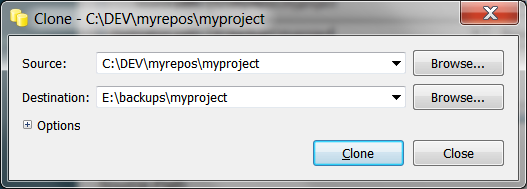
Clone Dialog
- Source
- It is the path (or URL) of the repository that will be cloned. Use the Browse… to choose a local folder.
- Destination
- It is the path of destination directory, a folder with the same name of source repository will be created within this directory.
Under the Options expander you will find:
- Clone To Revision
- You can limit the clone up to this revision. Even the tags created after this revision will not be imported.
- Do not update the new working directory
- If checked, after the clone the working directory will be empty. It is useful when you have to clone a repository with the purpose of central repository, or backup, where you have only, in the future, to push and pull.
- Use pull protocol to copy metadata
- When the source and destination are on the same filesystem, Mercurial tries to use hardlinks. Some filesystems, such as AFS implement hardlink incorrectly, but do not report errors. Use this option to avoid hardlinks.
- Use uncompressed transfer
- To use uncompressed transfer (fast over LAN).
- Include patch queue
- To also clone an MQ patch repository along with the main repository. It is possible to provide a patch queue name that differs from the default one.
- Use proxy server
- To use the proxy server configured in . This is enabled only if a proxy is configured.
- Do not verify host certificate
- Skip checking server certificate for https:// url (ignoring web.cacerts config).
- Remote command
- Specify a Mercurial command to run on the remote side.
- Hg command
- This field displays the command that will be executed by the dialog.
5.6.1. From command line¶
The clone tool can be started from command line
thg clone
The syntax is
thg clone [SOURCE] [DEST]
where [SOURCE] and [DEST] are, the paths of source repository and destination folder.